معلومات عنا
حقوق الطبع والنشر © 2024 Desertcart Holdings Limited




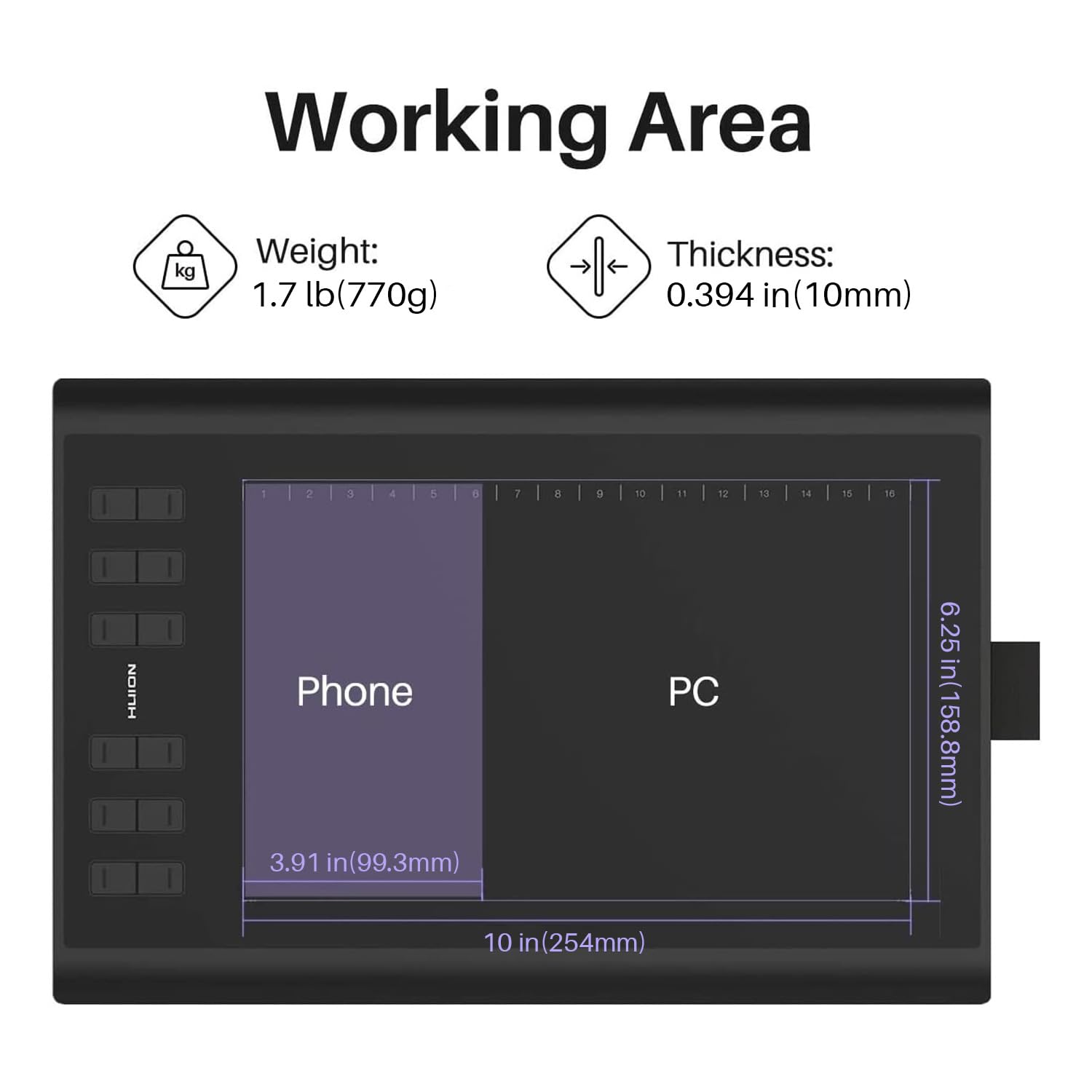





🎉 Elevate Your Art Game with HUION!
The HUION Inspiroy H1060P Graphics Drawing Tablet is a versatile digital art tool featuring a spacious 10 x 6.25 inches active area, 8192 levels of pressure sensitivity, and a battery-free stylus. With customizable hotkeys and compatibility across multiple operating systems, it’s perfect for artists of all skill levels.



| Color | black |
| Connectivity Technology | USB |
| Display Type | LCD |
| Compatible Devices | Laptop, PC, Mac, Android Mobiles and Tablets |
| Native Resolution | 1920x1080 |
| Operating System | Mac OS 10.12 or later, Linux(Ubuntu), Window 7 or later, Android 6.0 or later |
| Specific Uses For Product | Drawing, Writing, Painting |
| Pressure Sensitivity | 8192 Levels |
| Additional Features | 10mm ultra-slim tablet with larger workspace, Programmable Press Key, ±60° tilt support |
| Item Weight | 0.77 Kilograms |
| Active Surface Area | 10x6 |
| Screen Size | 10 Inches |
| Item Dimensions L x W | 2.46"L x 3.94"W |
S**N
Super great for amateurs and hobbyists
A while ago I bought the Inspiroy H420X because, despite it being very small, I was new to pen tablets and wasn't sure how much I'd actually be interested. I was blown away by the H420X and decided that a bigger pad was worth it, and, further, that I would be going with a Huion. Enter the Inspiroy 1060P. It is SUCH a joy to work with. The software is very simple and easy to navigate/manage, as well, which is a HUGE plus for me. Huion really has their UI/UX act together, which is so dismally rare in a world where user experience should be paramount, considering how much we rely on tech. It also plays well with third-party tablet software like Lazy Nezumi. This pad, by the way, is huge. So much room, and the usable area is fully customizable via the software, and takes less than a minute to set up for whatever your workspace is. The pen and nibs are also interchangeable between my two tablets, so I don't need to worry about getting more nibs, just for this one. Maybe that's not surprising, but, again, I'm new to the pen tablet world, so I think that's just cool. My one complaint is that the USB port on the tablet itself (or maybe it's the cable, I'm not sure which) is veeeery tight-fitting, and I wouldn't be surprised if bent pins or something are in the future. I hope not, but I feel like even if you're handling this as gingerly as humanly possible, the connection is just so close that an accident might be unavoidable. I suppose I'll cross that bridge when/if I get to it, but other than that, this is a great tablet at a great price. I'm probably going to stick with Huion through my journey with digital art, with my next step being one of their pen displays!
C**Z
Huion H1060P: Precision and Performance at an Affordable Price
The Huion Inspiroy H1060P is a great choice for digital artists looking for a high-quality drawing tablet at an affordable price. It features a large 10 x 6.25-inch active area, 8192 levels of pressure sensitivity, tilt support, and a battery-free pen that delivers smooth, natural strokes. Overall, it offers excellent performance and value for the price.
R**H
Great Budget Tablet with Minor Latency Issues
I’ve been using the HUION Inspiroy H1060P for a few weeks now, and for getting it for only $47, it’s honestly a great deal. The drawing experience feels smooth with solid pressure sensitivity, and the battery-free stylus is super convenient—no charging needed. The customizable hotkeys have made my workflow a lot faster too.The only downside is the occasional lag, especially when working with larger files, but it’s not a dealbreaker. Overall, it’s a fantastic budget tablet for anyone looking to get into digital art without spending a fortune. Definitely worth it if you're looking for quality on a budget!
K**N
Good Quality Tablet
I’ve had Wacom my entire life but this was a last minute purchase that actually works amazingly! The pen has good sensitivity, it’s small enough to carry everywhere, and I’ve already accidentally dropped it once but it still works perfectly fine with the slightest scratch. I’d recommend this!
L**K
Amazing Budget Option That'll Last YEARS !
Alright so - I should have made this a while ago but I've had my tablet particularly for 4.5 years. Yes, YEARS. This tablet has pushed through with me for many years and countless hours of art and struggle and tears. Though, other than occasional driver issues (more so on Huion), it has been a very excellent budget option since I've purchased it and is only now starting to really show its age and starting to act up. I would definitely always recommend Huion, but if you can't afford anything fancy the Inspiroy is the way to go 10000%. Below I've included examples of art that I've done with this tablet many times, and the pressure sensitivity as well as tilt angles are absolutely fantastic. I can get really fluent lines out and yes, it does take a bit to get used to since it doesn't have a display. Though, this tablet will NOT do you dirty if you treat it well and fairly. Sincerely, your local digital artist <3 It also does come with a Huion glove, pen holder, the pen and the tablet itself. Don't expect miracles out of this thing though- it's like $40 dollars and isn't going to make you a world renown artist, but it'll definitely up your digital art game if you've been stuck to drawing with your finger or mouse for years. Also for any of the new artists out there, if you plan to use this tablet with your PC- I would recommend Clip Studio Paint if you are looking for a very good paid app that has a lot of great resources and you only have to pay for once on PC (it is monthly/yearly on mobile tho)
M**E
Perfect!
For what I got, I'm amazed. Not only was this rather affordable compared to other devices of this kind (big name brands want an arm and a leg for way less!), it's been fun to use! The slim design makes it comfortable and the size gives you the ability to use a fair amount of work space. Never did I feel frustrated with accuracy or the weight of it. For any artist dabbling in digital art, this is more than enough to satisfy your needs.
ترست بايلوت
منذ 3 أسابيع
منذ 4 أيام